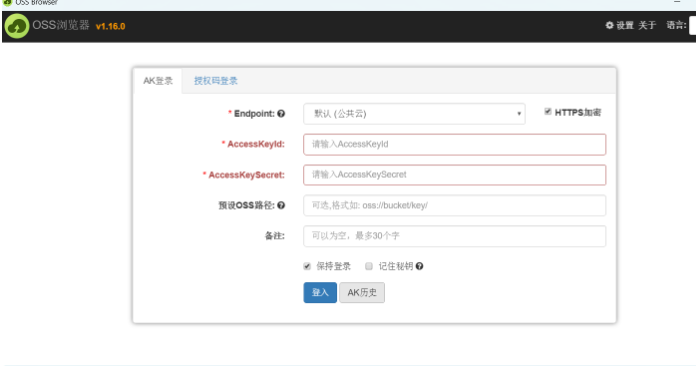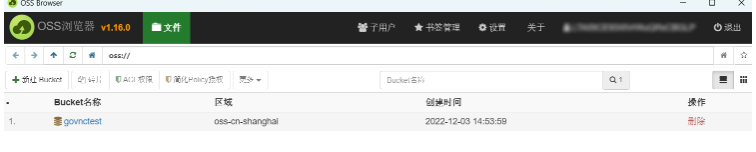安利一款屏幕监控工具GoVnc
工具介绍
GoVnc是使用go+阿里云oss实现对屏幕(截屏)进行监控,截屏后进行实时上传操作,从而达到屏幕监控的效果。如果要长期监控可以加入到开启启动项,计划任务等;
项目地址
安装
git clone https://github.com/pantom2077/GoVnc.git
cd .\GoVnc\
go build使用帮助如下
Usage of C:\Users\xx\AppData\Local\Temp\go-build3697669349\b001\exe\main.exe:
-auto #Screenshot according to the operation of mouse and keyboard (default true) #默认开启
-o string #format: bucketName:accessKeyId:accessKeySecret:endpoint
-s int #Interval time second (default 10) # 默认 10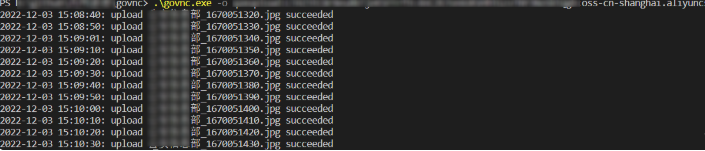
效果如下
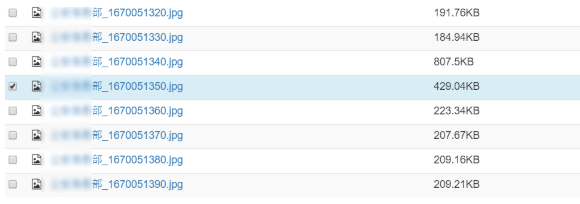
阿里云oss使用
使用阿里云账号登录
https://account.aliyun.com/login/login.htm?oauth_callback=https://oss.console.aliyun.com/index
创建对象存储
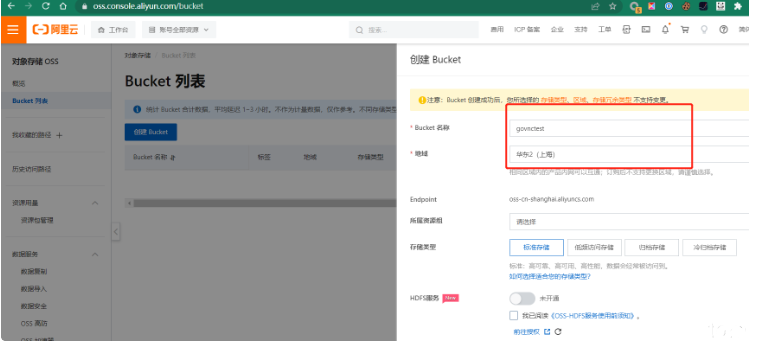
申请AccessKey
点击账号头像
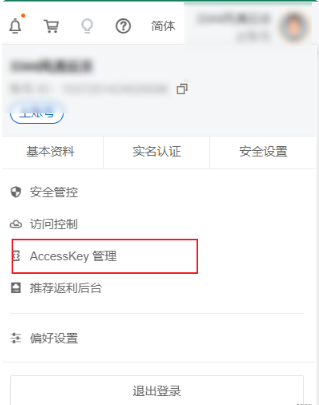
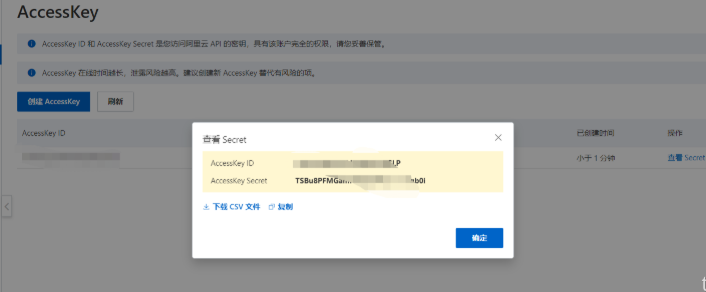
安装
https://help.aliyun.com/document_detail/209974.html
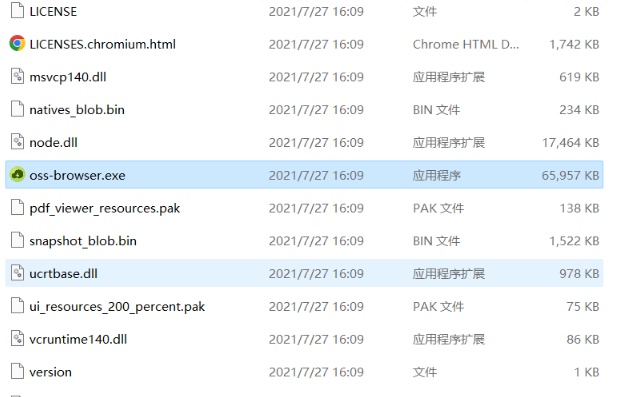
输入刚刚申请的AccessKey登录